Setting up Hybrid Workers
If you want to access resources that does not have a public facing endpoint or if you have special requirements for software that you wish to use you will need a Hybrid Worker.
A Hybrid Worker can be any machine that runs a supported version of Linux or Windows. It does not have to be a server and it does not have to be a dedicated machine.
Hybrid Worker Groups
All Hybrid Workers are added to Hybrid Worker Groups, which is then discovered by Automation App.
When you start a Runbook you can select if it shoud be executed directly in Azure or on a Hybrid Worker in a Hybrid Worker Group.
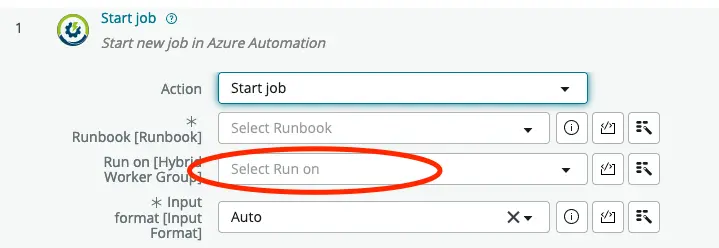
In Flow Designer this is done by selecting the Hybrid Worker Group, that you want to execute the selected Runbook, in the Run on field. If this field is left blank the Runbook will execute on Azure. Read more about using Flow Designer here.
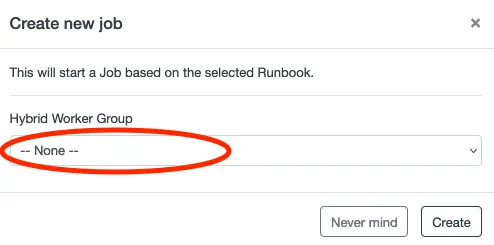
When working in Runbook Manager you can select the Hybrid Worker Group after clicking to Run or Test button by filling out the Hybrid Worker Group field. If this field is left at –None– then Runbook will be execute on Azure. Read more about working with Runbooks in Runbook Manager here.
It is recommended to have more than one Hybrid Worker in each Hybrid Worker Group, but it is not a requirement.
How does a Hybrid Worker work
The Hybrid Worker will create an outbound connection to your Automation Account in your Microsoft Azure Tenant and ask for jobs to complete. When a job is assigned to a Hybrid Worker Group a Hybrid Worker from this group will pick op the job and exectue the Runbook locally on the machine.
This enables the Runbook to utilize software installed on the Hybrid Worker or to access any local resource that the Hybrid Worker has access to. The Hybrid Worker will allways fetch the latest version of the Runbook which is stored in your Automation Account.
How to create a Hybrid Worker
There are multiple ways to deploy a Hybrid Worker. We recommend the Extension-based worker and will briefly explain how this is done here. For detailed instructions on how to install a Hybrid Worker please refer to this article on Microsoft Learn.
The Extension-based worker only works for machines that are known to Azure. If your machine is not an Azure machine, you can create an Agent-based worker. Se instructions here.
Create a Hybrid Worker Group
Open the Azure Portal and navigate to the Automation Account that you wish to create a Hybrid Worker Group for.
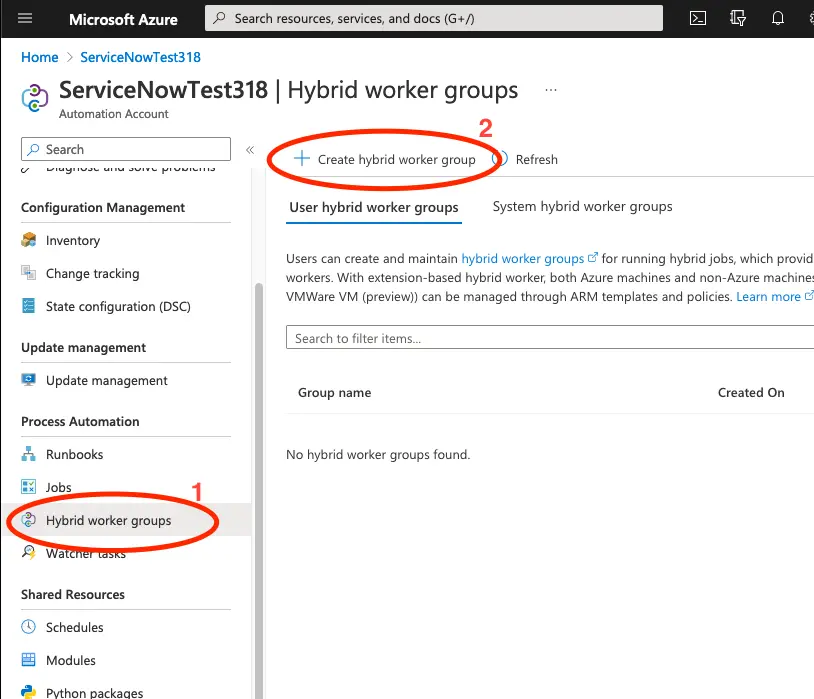
- Click on Hybrid worker groups.
- Click on Create hybrid worker group.
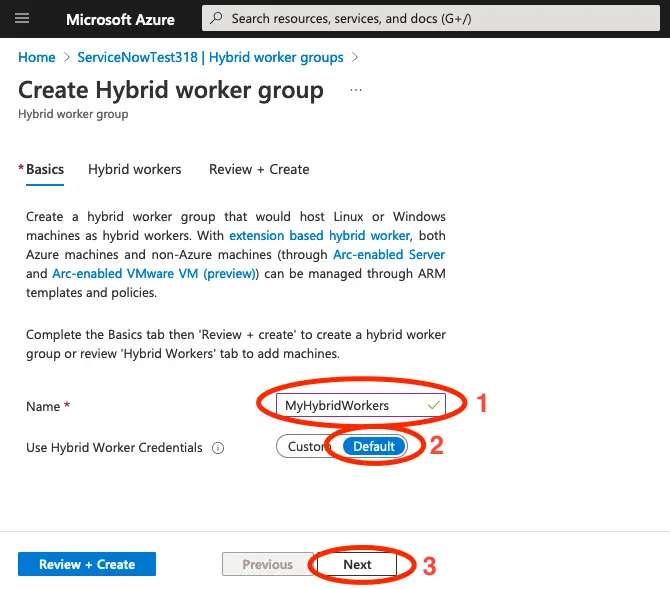
- Fill out the Name field with a name for your Hybrid Worker Group.
- Set User Hybrid Worker Credentials to Default.
- Click on Next.
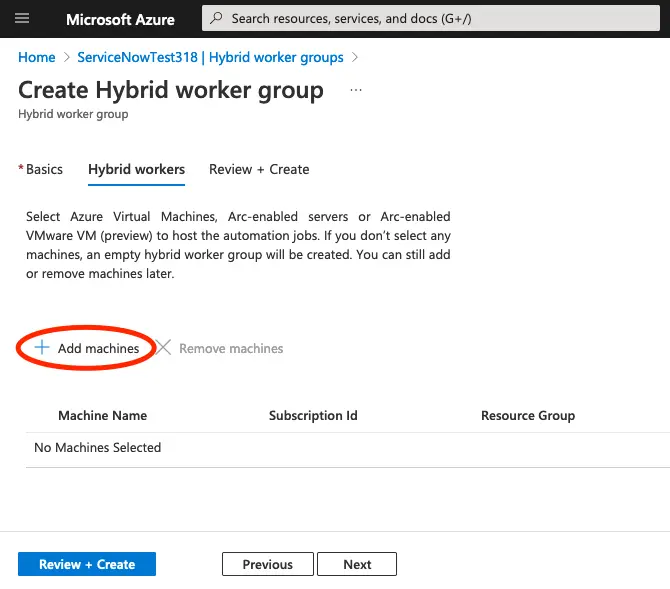
Click on Add machines.
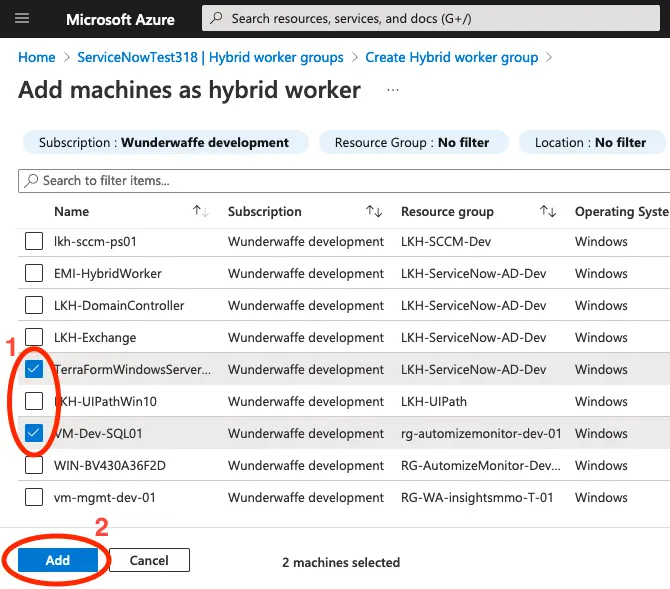
Select that machines that you wish to add as Hybrid Workers and click Add.
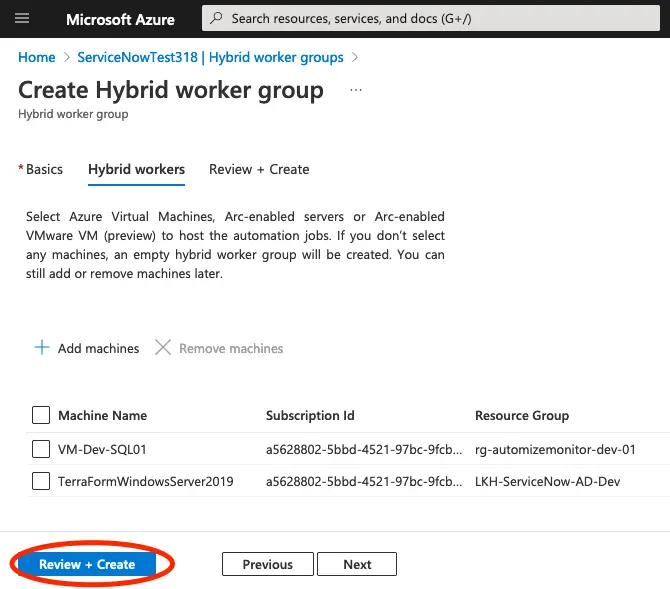
Click on Review + Create.
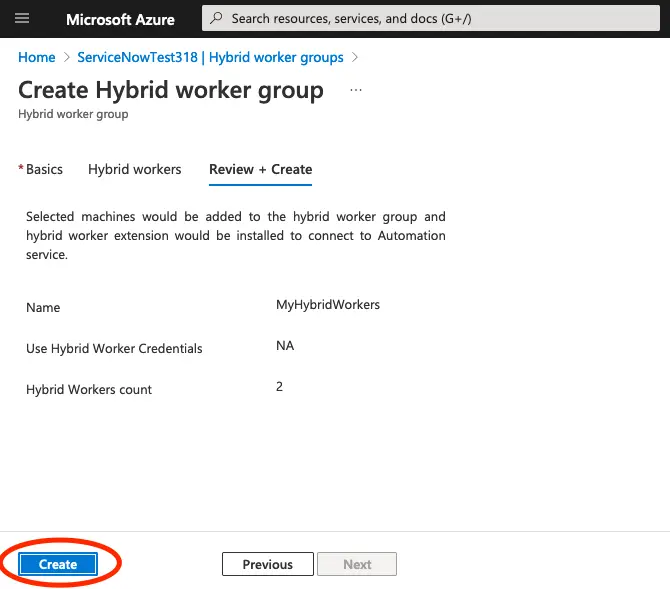
Review that everything looks as expected and click on Create.
Add a Hybrid Worker
If you wish to add a Hybrid Worker to an already existing Hybrid Worker Group you can navigate to the Automation Account on the Azure Portal.
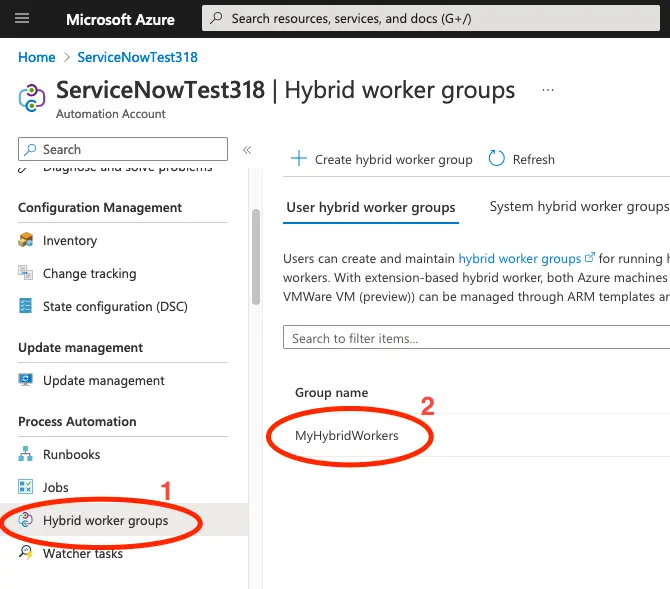
Then click on Hybrid worker groups and then on the Hybrid Worker Group that you wish to add the machine to.
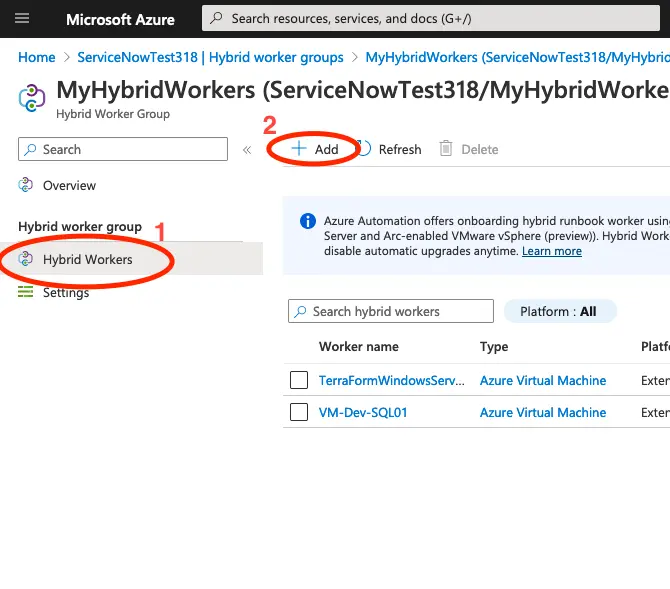
Next click on Hybrid Workers and then on Add.
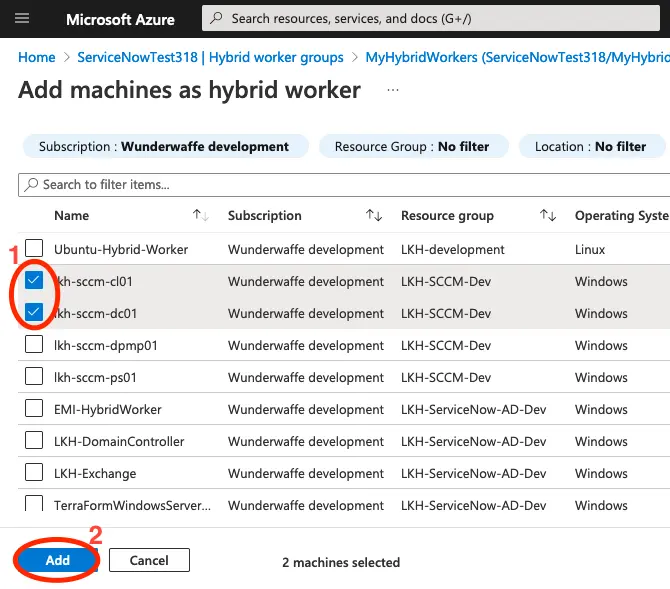
Select the machines you would like to add as Hybrid Workers and click Add.