Azure Automation Credentials
Azure Automation Credentials are a powerfull and secure way to store credentials in your Automation Account. The credentials can then be access from multiple Runbooks and centrally managed using Automation App and/or the Azure Portal
Create a new Credential
You have two options for creating a new Credential using Runbook Manager.
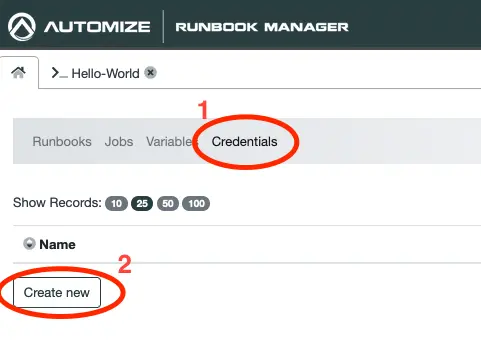
From the main menu of Runbook Manager navigate to Credentials and click on Create new.
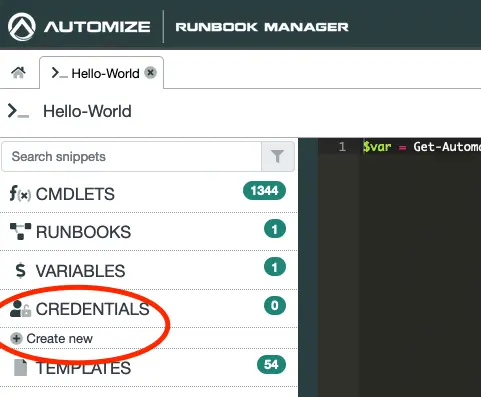
Alternatively you can obtain the same by click on Credentials if you have an open Runbook and then click on Create new.
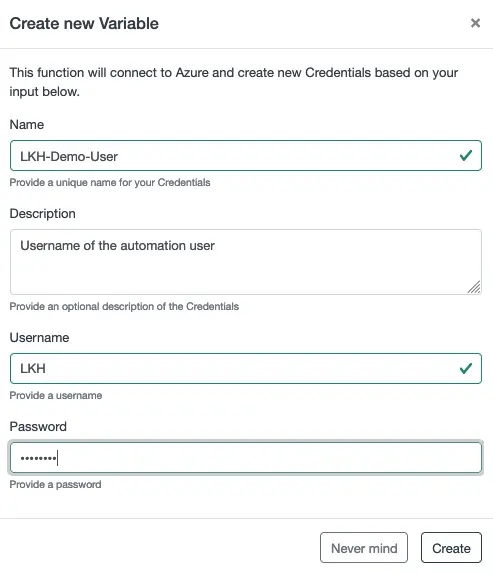
In either case a modal will appear in which you can fill in the information around your credential.
Accessing a Credential
Accessing a Credential in a Runbook is very useful. The easiest way to do so is by using the menu to the left.
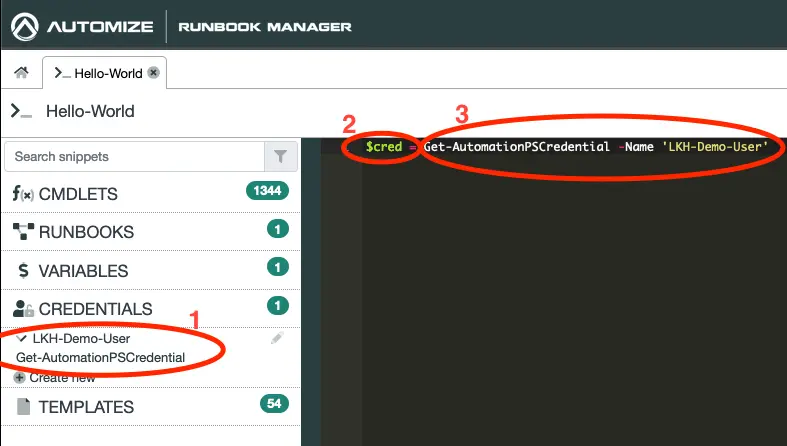
- Click on the credential that you would to get and click on Get-AutomationPSCredential. This will copy a snippet to your clipboard.
- Write a credential name and an equal sign, eg. “$cred = “.
- Paste in the snippet from your clipboard.
Updating a Credential
You can edit the value of the credential from the Runbook Manager.
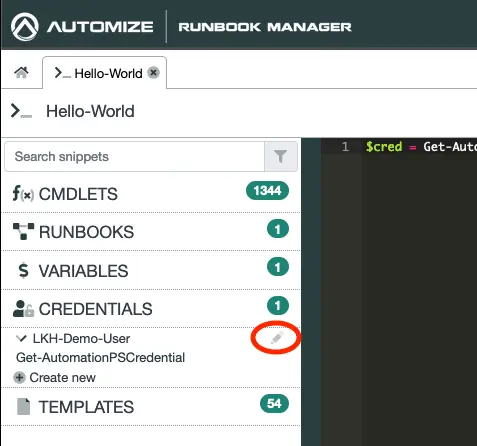
Click on the pencil next to the credential you wish to edit.
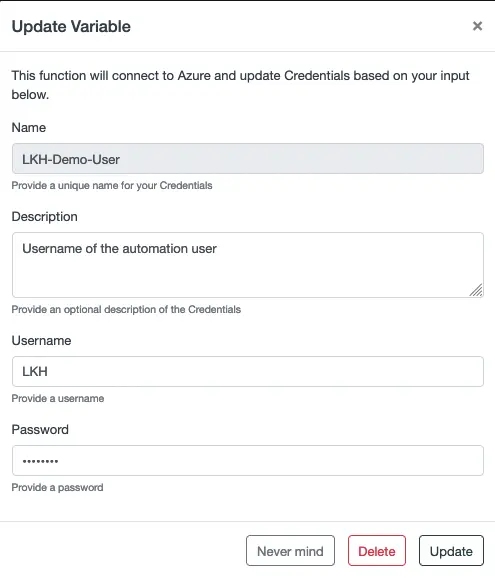
Update the value and click on Update.
Delete a Credential
It is possible to delete a credential that you no longer need.
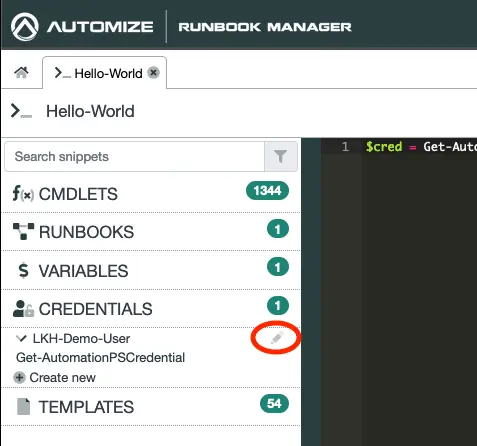
Click on the pencil icon next to the credential you wish to delete.
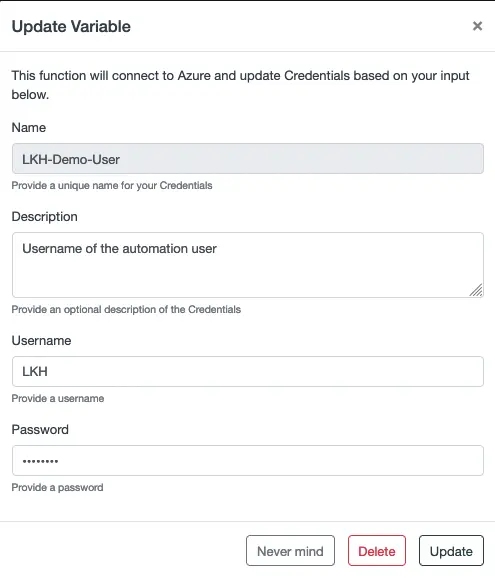
Click the Delete button.